How to Manually Install a Theme on WordPress Using the Admin Dashboard? - iNode Cloud
July 10, 2019
You downloaded a new theme from trusted website and want to install it on your WordPress site using the WordPress Admin area. If that”s the case, follow this tutorial.
1. Login to your WordPress admin dashboard.
2. Under the dashboard menu, hover over “Appearance” and click on “Themes”.
3. Click on “Upload Themes”.
4. Click on Browse and chose a theme, which is compressed in a ZIP file, from your PC/Laptop. If your ZIP file contains a folder like “upload”, first extract the content of uploaded files and the compressed theme file. Click on “Install Now”.
5. It will take a few minutes to upload a theme, and then, if it is successfully installed, it will show a message like “Theme installed successfully”. Now click on “Activate”.
Congratulations, you manually installed and activated a new WordPress theme.
- AWS Cloud Hosting Solution 2
- Cloud Hosting 1
- Cloud Hosting for Business in Australia 62
- CMS for Websites 1
- cPanel 118
- DNS 7
- Domain 9
- Drupal 1
- Emails 19
- FTP 4
- Mail Filters 8
- Private Cloud 1
- Shared Hosting 2
- Softaculous 57
- Spam Filters 8
- SQL Databases 5
- Thunderbird 6
- Web Hosting 29
- Web Security 9
- Wordpress 11
Special Offer For You 90 Days FreeTry Cloud Hosting Risk-Free
Start Your Trial© 2024 Copyright - All Right Reserved by iNode Cloud.