How to Setup a cPanel Email account with Mozilla Thunderbird? - iNode Cloud
May 17, 2021
Thunderbird is a nice email client software for managing your email. You can setup a cPanel email account with Mozilla Thunderbird and receive/send email.
1. Open Mozilla Thunderbird.
2. Click on the Menu Icon located on right side of the screen and then go to “New Message”. A drop box will open.
3. Now Click on the “Existing Mail Account”.
4. In Mail Setup Account, fill out your name, full email address like “yourname@example.com”, and the password of your email account. Then click on “Continue”.
5. It can take a few minutes to configure your email account so be patient. Once it is done, you will need to click on “Done”.
6. If it shows a SSL Security exception, then click on the “Confirm Security Exception” button and the warning will disappear within few minutes.
Congratulations, Your email is setup up successfully. Now, you can manage your email through Mozilla Thunderbird.
- AWS Cloud Hosting Solution 2
- Cloud Hosting 1
- Cloud Hosting for Business in Australia 62
- CMS for Websites 1
- cPanel 118
- DNS 7
- Domain 9
- Drupal 1
- Emails 19
- FTP 4
- Mail Filters 8
- Private Cloud 1
- Shared Hosting 2
- Softaculous 57
- Spam Filters 8
- SQL Databases 5
- Thunderbird 6
- Web Hosting 29
- Web Security 9
- Wordpress 11
Special Offer For You 90 Days FreeTry Cloud Hosting Risk-Free
Start Your Trial© 2024 Copyright - All Right Reserved by iNode Cloud.